Turtlegraphics with Java |
The colors can be changed using the following methods:
To be able to use colors in these methods, the Java class Color must be imported. Predefined color values: Color.black, Color.blue, Color.cyan, Color.dkgray, Color.green, Color.gray, Color.ltgray, Color.magenta, Color.pink, Color.red, Color.white und Color.yellow. However, you can also define any colour tone by specifying the red, green and blue components as an integer between 0 and 255. E.g: |
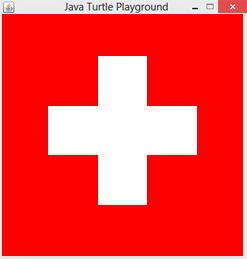 |
In the first example, the Turtle first draws a figure. Then the closed area outside this figure is coloured red. Two methods can be used for this filling (so-called flood fill):
fill() fills the closed area in which the Turtle is located. Make sure that the turtle is not on the edge line.
fill(x, y) fills the closed area in which the point with the coordinates (x, y) is located.
|
// Tu4a.java import ch.aplu.turtle.*; import java.awt.Color; public class Tu4a { Turtle joe = new Turtle(); public Tu4a() { joe.setPos(-50, 50); joe.setColor(Color.red); joe.setPenColor(Color.red); for (int k = 0; k < 4; k++) { for (int i = 0; i < 3; i++) { joe.forward(100); joe.right(90); } joe.left(180); } joe.setFillColor(Color.red); joe.fill(-60, 60); joe.hideTurtle(); } public static void main(String[] args) { new Tu4a(); } } |
Explanations of the programme code:
| import java.awt.Color | This import is always necessary when working with colours. |
| setColor (Color.red) | Sets the turtle color to red |
| setPenColor (Color.red) | Sets the pen color to red |
| setFillColor (Color.red) | Sets the fill color to red |
| fill ( - 60 , 60 ) | The area in which the point with the coordinates is located is filled |
| hideTurtle() | The Turtle is invisible |
The fill colour is the same as the current pen colour. |
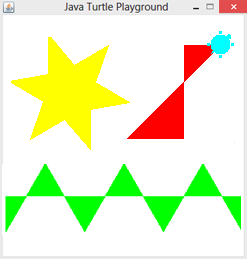 |
|
// Tu4b.java import ch.aplu.turtle.*; import java.awt.Color; public class Tu4b { Turtle t = new Turtle(); public Tu4b() { t.speed(-1); t.setPenColor(Color.yellow); t.setPos(-100, 100); t.fillToPoint(-75, 75); for (int i = 0; i < 6; i++) t.fd(60).rt(140).fd(60).lt(80); t.setPenColor(Color.green); t.rt(30); t.setPos(-180, -150); t.fillToHorizontal(-100); for (int i = 0; i < 3; i++) t.fd(120).rt(120).fd(120).lt(120); t.setPenColor(Color.red); t.fillToVertical(100); t.home(); t.rt(45); t.fd(250); } public static void main(String[] args) { new Tu4b(); } } |
Explanations of the programme code:
| speed(-1) | speed(-1) causes drawing without animation. Turtle is visible, but draws quickly |
fillToPoint(-75, 75) |
This method must be called before drawing a figure. The point (-75, 75) ends within the star drawn below |
| fillToHorizontal(-100) | Trapezoidal areas between the drawn figure and the horizontal line are filled with y = -100 |
| fillToVertical(100) | Trapezoidal areas between the drawn figure and a vertical straight line with x = 100 are filled. It does not matter whether the turtle is to the left or right of the straight line. |
| home() | Turtle is set to the position (0, 0) with the direction upwards |
In the third example, the wrap() method is used when drawing filled figures. This causes the turtle to reappear in the window on the opposite side after leaving the turtle window and to continue drawing. Filling continues at the same point. |
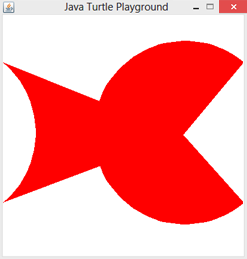 |
|
// Tu4c.java import ch.aplu.turtle.*; import java.awt.Color; public class Tu4c { Turtle t = new Turtle(); public Tu4c() { t.wrap(); t.speed(-1); t.setColor(Color.red); t.fillToPoint(100, 0); t.setPenColor(Color.red); t.setPos(-50, 0); for (int i = 0; i < 120; i++) t.fd(8).rt(3); } public static void main(String[] args) { new Tu4c(); } } |
Explanations of the programme code:
| wrap() | The Turtle is set to wrap mode |